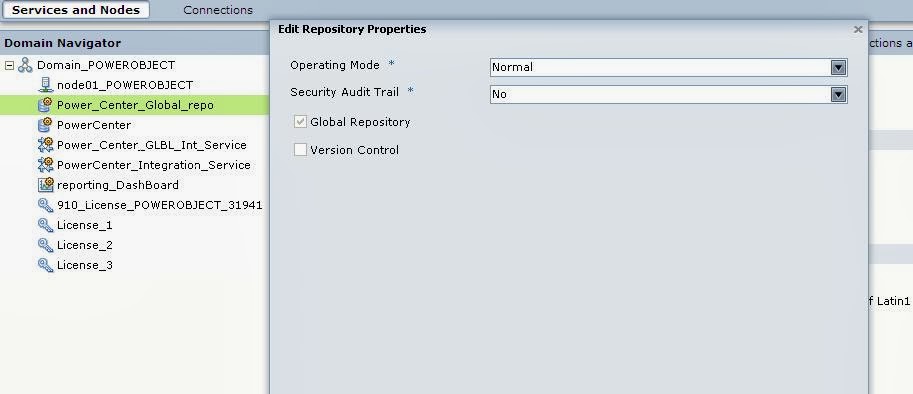GLOBAL REPOSITORIES
One thing always common in all of them is a REFERENCE DATA whatever number of applications we use reference data always remain common and almost all institutions are having common global application which maintains it . this is really good candidate for Global repositories where we can keep all informatica objects / common mapplets /mappings at one place and refer them in all our application / unit wise repositories .here we can achieve common maintenance of red data objects and not every application should maintained them . while chenages happens in them it is one time effort to change the Global repository objects and not all repos have to maintain it . as once changes are done in GR that will get reflected in all reference applications / repositories .
How to Configure Global repositories
Noramally when we connect to Admin console we can create new repo and while creating repo we can mention whether we need this repo as global repo or not . Once we check on Global Repository check box our repo becomes global repo .
In following screen shot you can see my repository is global repository
As you cane see in left Navigator window i am having another repository a Normal (Local) one .
Now i need to create the global shortcut from objects from global repo to local repo .
One important thing which we need to do before we are good to create shortcuts is registering the local repository with global repository if we have not did this we are not able to share objects
check following screen where i have connected to both the repositories seperately under my domain and there is no registering between them as of now .
If I try to create shortcut now I will be given message Do you want to create a copy and that is not shotcut but another copy of object .
Lets register our repository powercenter with global repository Power_Center_Global_repo
first go to Admin console and put repo in exclusive operating mode as below
Then click on local repository and select below mentioned option from Action menu at extreme right side
Select option register Local repository and fill in the info as below
click on Ok and again Move your Local repository to Normal Operating Mode as mentioned above
Now Our Local repository is registered with Global repo and can share objects from global repo .
How we know that we are registered with global repo refer below screen from Designer .
We can see that extra icon got created under PowerCenter repository for Global repository . that means we are good in our configuration and registeration happned successfully .
Lets share one object from global to local
Now i am trying to create global shortcut for Source BONUS in local repo